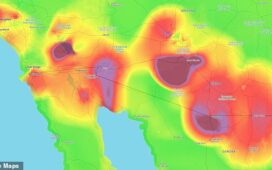Wanting to better your life — including the visual representations of it — can be a good thing. And while you may not have the skills of a photo editor or the potentially outrageous pay rate to afford a professional one, Remini, an artificial intelligence photo enhancer, could be a solution.
Founded in 2019 by Raz Wasserstein and Doron Oded, the AI-powered desktop and mobile tool currently has 102 million monthly users and 12 million monthly downloads, making it a competitor among other AI-powered companies, like Photopea and Fotor.
Remini is available as a mobile and desktop application. The mobile version has ample themes and styles within its software, but the desktop version is equally beneficial. For its ease of use and accessibility features, the desktop version of Remini, which I used, makes it easy to try out its functions without adding another app to your phone.
The tool itself is pretty simple; while there are nine key features accessible on Remini (depending on membership level) they combine into three main actions: photo enhancement, color correction and video enhancement.
How to use Remini to enhance your photos, and their background
Step 1: To access Remini Web, go to its home page and sign up for a free account through your Facebook, Google or Apple account. Once logged in, you’ll have the option to upgrade to a paid Personal or Business membership. Both are available for $1 on a one-week trial (and $7 to $10 per week after).
Step 2: Remini has a tutorial to help you learn to use it. I found the platform generally easy to use, this provides a structure to help navigate its design.
Step 3: Once the tutorial is complete, pick a couple of images to upload to test out its different types of photo enhancement. (Note: Bulk upload is only available through the Business membership.) I uploaded an already edited headshot, an unedited headshot and a digitized film photo that features double exposure, my personal happy mistake.
Step 4: It takes up to 30 seconds for Remini’s AI-powered software to complete the initial enhancement process. Once complete, you can edit your image as needed, including six “Beautify” options, three levels of background removal and eight types of color correction. On my headshots, I toggled through its different beautify features, but with the double-exposure photo, the color correction mode created the most drastic change.
Step 5: Here’s the catch: You can only download your enhanced photo with a Personal or Business membership, which is $1 for a one-week trial and $10 per week thereafter (although there are articles online that detail how to download enhanced photos for free through its mobile app). Whichever route you go, your completed, watermark-free photo can be downloaded as a JPEG, plus PNG and TIFF, with a Business plan.
I appreciate the before-and-after toggle following the photo enhancements to note what changed. On my unedited headshot, the “after” photo had a smooth effect, but it wasn’t until I zoomed in that I saw the many edits made. For example, whitening the white part of my strained eyes, removing stains between my teeth and filling in my somewhat large pores.
Should you use Remini to replace a photo editor?
Since Remini particularly focuses on photo enhancing, the learning curve isn’t too steep for beginners, creative AI enthusiasts or those who consider themselves image historians. You can also take Your Remini Plan‘s onboarding survey to help it learn your editing style. (Although there’s a paywall at the end.)
Photopea and Fotor contain a more robust library of features, Remini’s specific focus may serve a purpose. Remini provides AI-powered photo enhancements, versus a suite of different editing tools you may not need (or want) to use — leading to unnecessary overwhelm and a steeper learning curve.
Google Photos and iPhone‘s Photos app allow you to edit your photos on your phone (for free!), but there isn’t necessarily a way to enhance the photos quickly and efficiently. For example, Google Photos allows you to place filters over your photos and has additional offerings like background tools and suggestions for the Android version of the app, but you’re still left with toggling through adjustments to your liking. This takes up additional time and doesn’t improve unwanted blemishes or markings. Remini solves this part of the editing process within seconds.
Now, if you are a photo editor,Remini can serve as a tool to enhance your photo editing business. If you proceed with a business membership, you’ll receive the same photo-enhancing software available on its free and personal plans, plus commercial usage and the ability to bulk upload. Since you have some control over the amount of editing the AI-powered software provides, edits can remain minimal without over-enhancing the image.
If your needs fit into Remini’s abilities, I’d recommend trying out its AI-enhanced photo restoration, enhancement, or improvements. I don’t think paying $1 for a week-long trial is a loss to your time or wallet, but it would be nice to know what the free version of the Remini includes before initiating its multistep process.
Whether accessing its website or downloading the app, there’s ample opportunity to create a newly enhanced or altered photo for less than a dollar to start. I can’t knock technology’s integration into creativity. Remini was meant for its users to enjoy the process, although as intended, it goes by quickly.